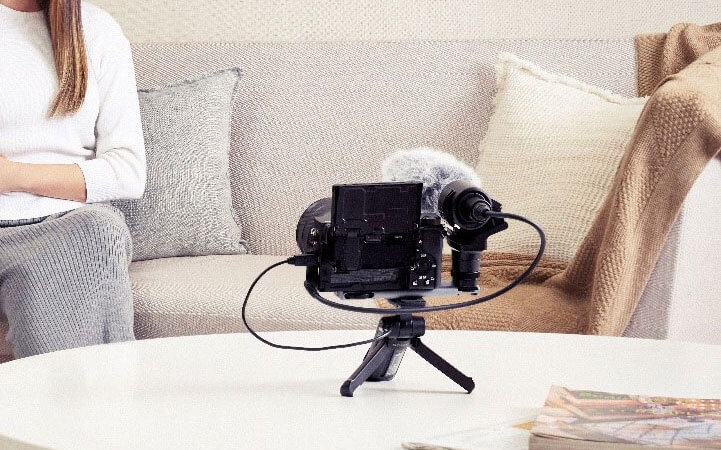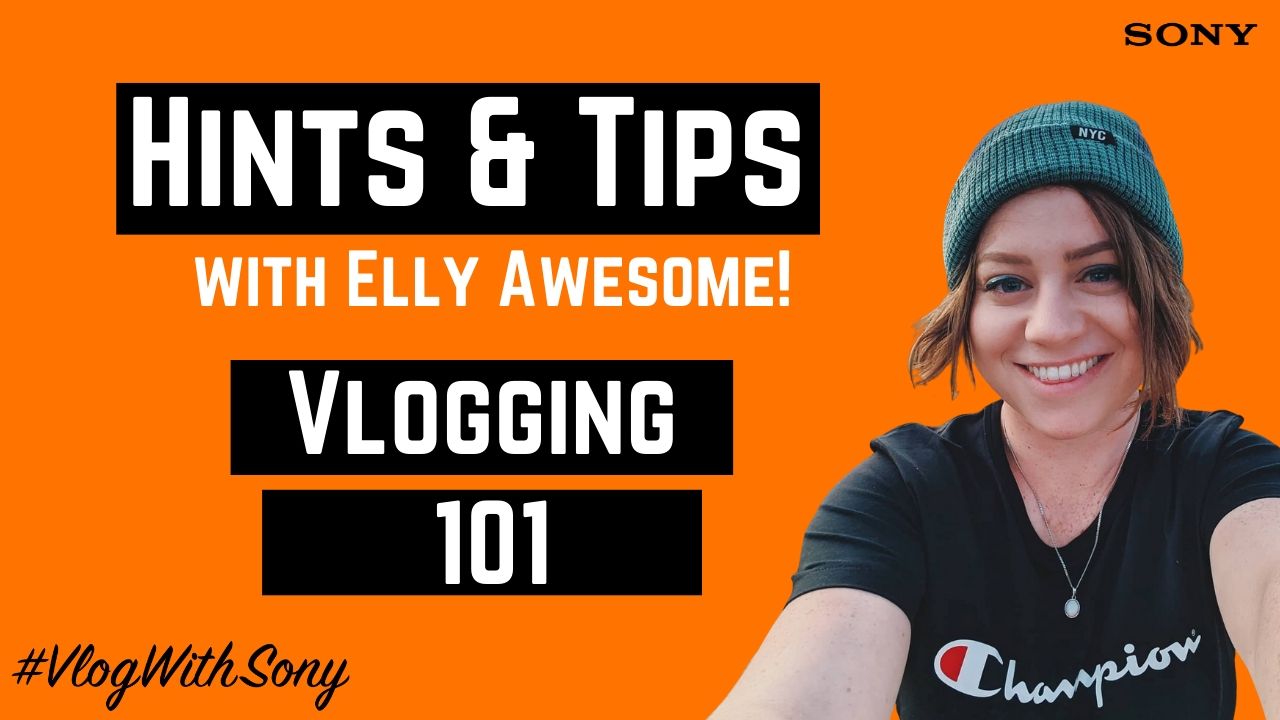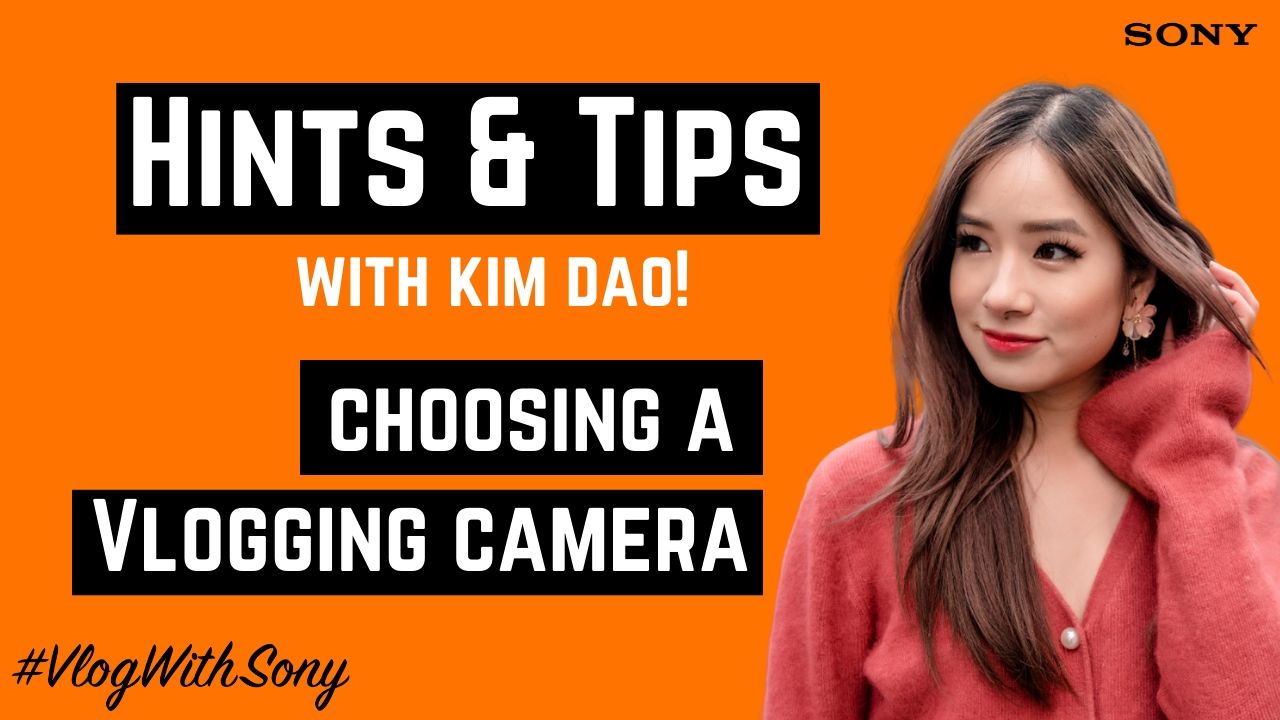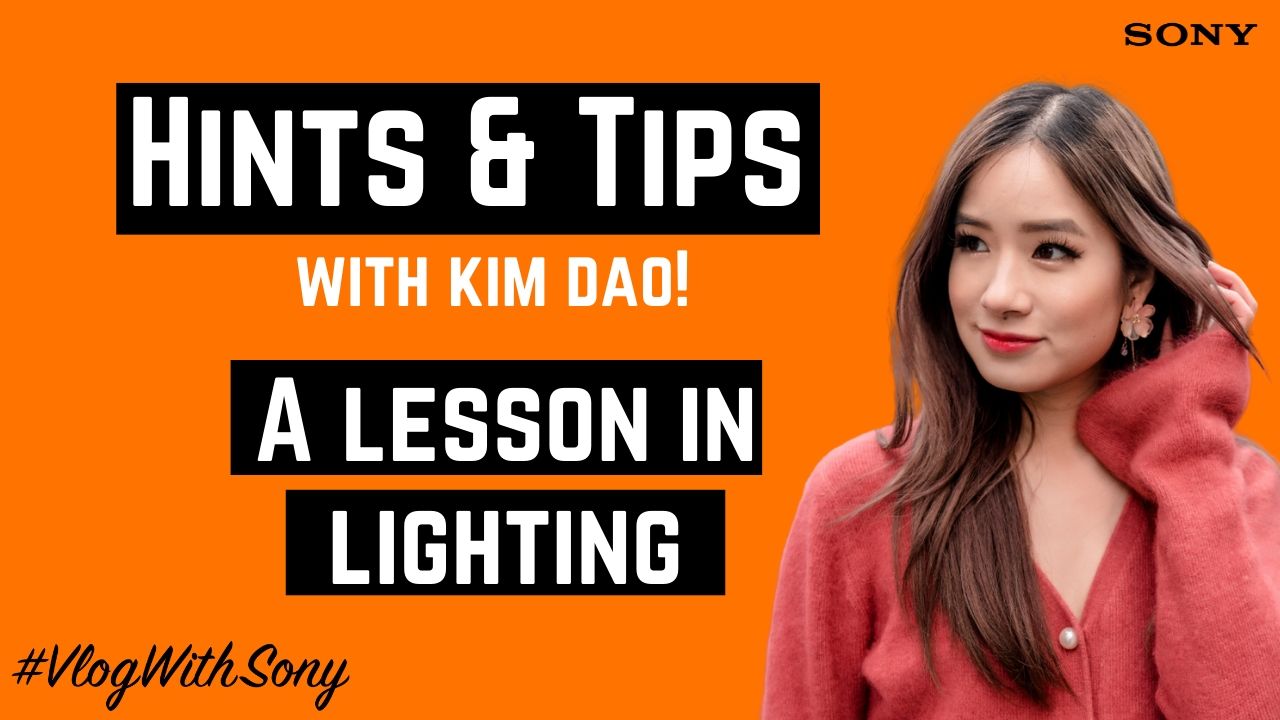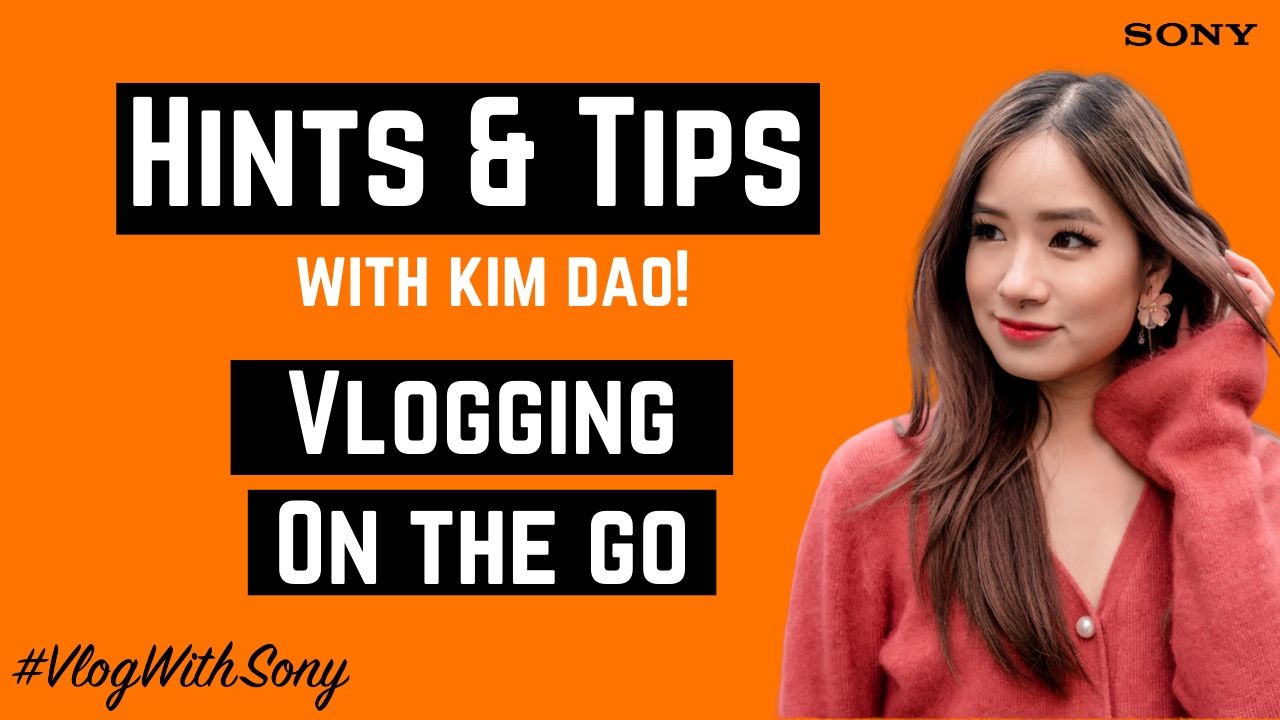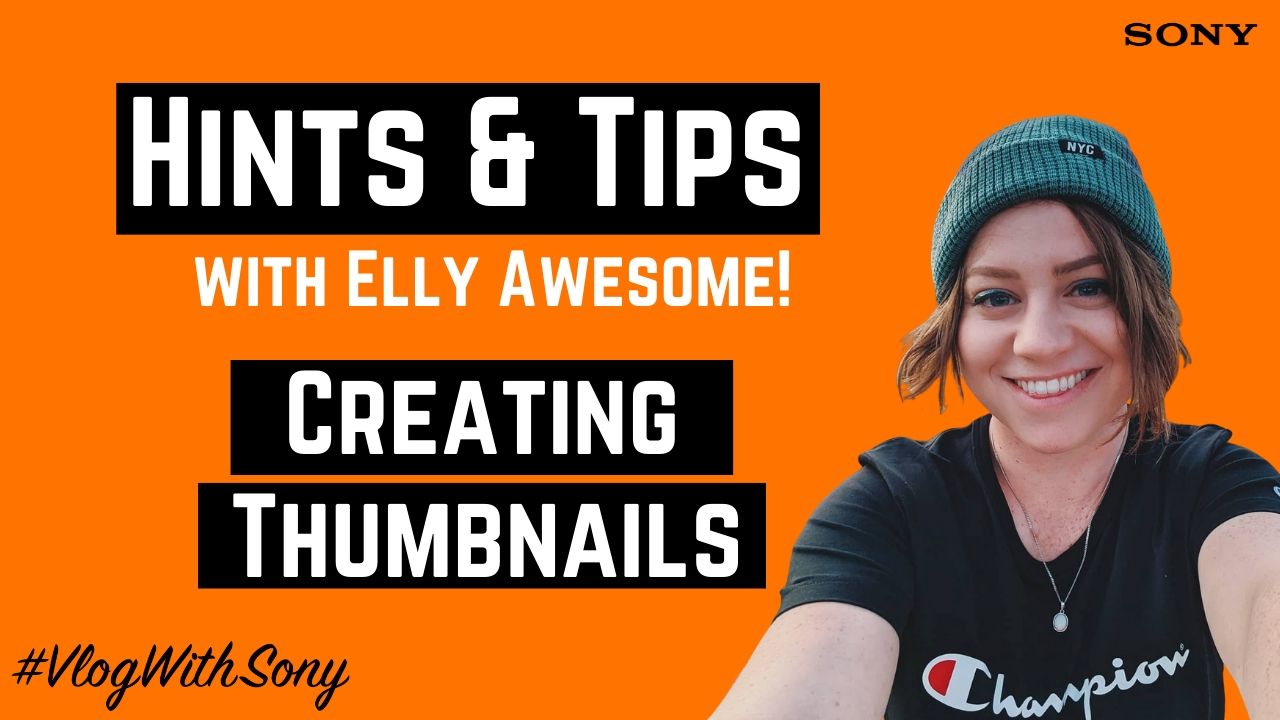In Focus
Focus
Maintaining sharp constant focus has always been a challenge in video, especially when you're the only person operating the camera and want to be in front of it! Having reliable and fast autofocus is a must-have for any content creator out there, and for some this has been a tricky barrier.
Many modern Sony cameras utilise the incredibly fast and accurate autofocus method Real-time Tracking AF. This tenacious autofocus method combines intuitive AI algorithms with powerful image processing to identify faces and even eyes to track a human and maintain sharp focus. And the best part is that this autofocus method works for both stills and video capture! Many Sony cameras which use this method have it enabled straight away so only one setting needs to be selected (more on that below). Below is a range of other tips and tricks to ensure your focus is always sharp and on point.
Continuous Auto focus = AF-C
The first thing to do when looking at focus functions is to ensure your Sony camera is set to Continuous Autofocus, also seen in the camera as AF-C. For compatible models, this will enable Real-time Tracking autofocus.
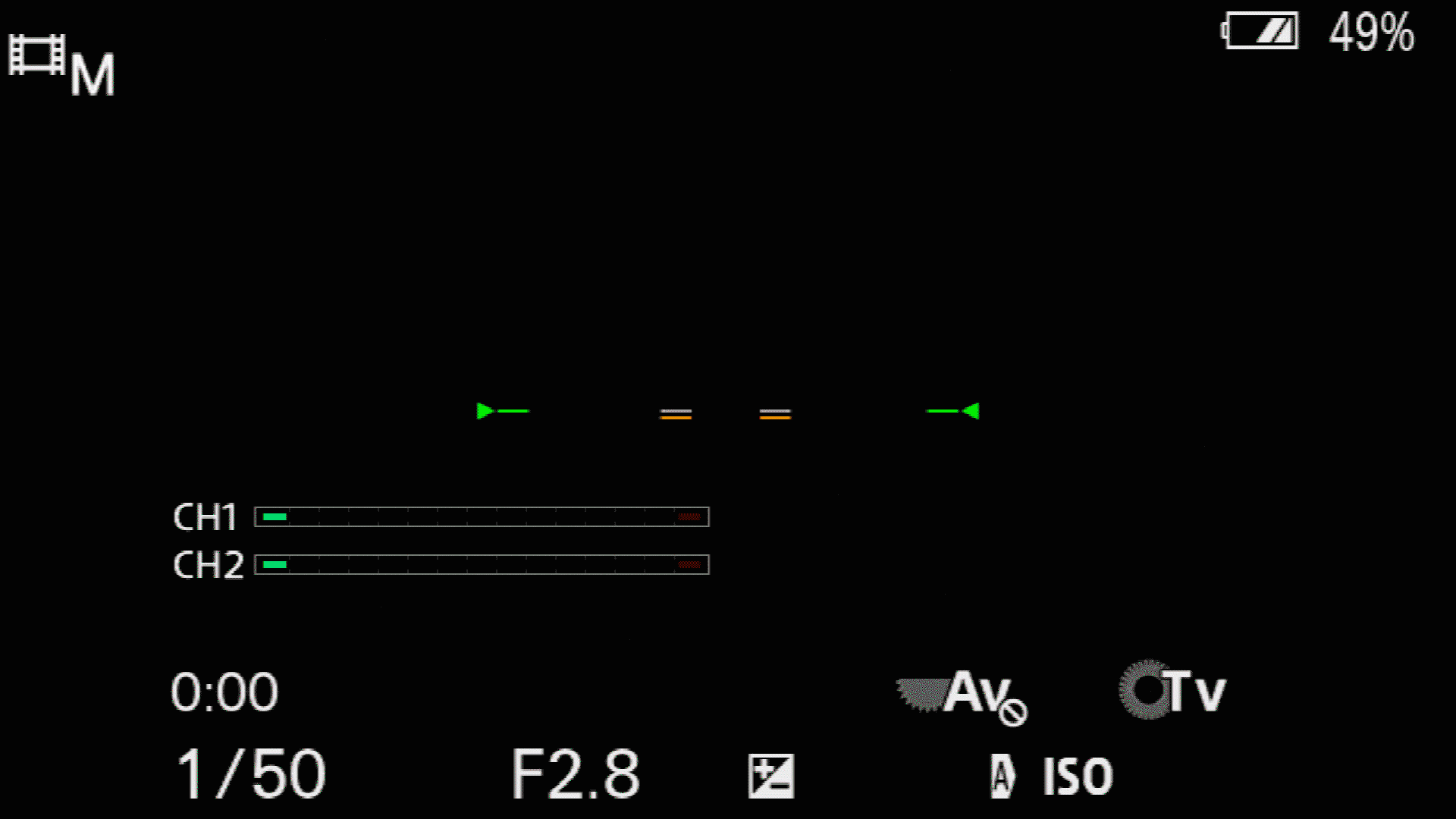
To do this:
- Press the Menu button
- In the first Camera Icon Tab, navigate to the page titled AF1
- The first option is Focus Mode. Change to Continuous AF (AF-C).
Note: this function can also be easily accessed in the Function Menu by pressing the 'Fn' button
For camera models without Real-time Tracking, the camera will still continually analyse the scene by using the Hybrid Autofocus method, changing the focus points and prioritising the face and eyes. Which brings us to...
Face/Eye AF Set
There is a function in many modern Sony cameras which will allow you to prioritise a human's face and eyes for autofocus, so if you are presenting to the camera and something moves in between you and the camera, the focus point will remain at the original focal depth. This avoids unwanted focus hunting. Most cameras have this function on by default, but just in case...
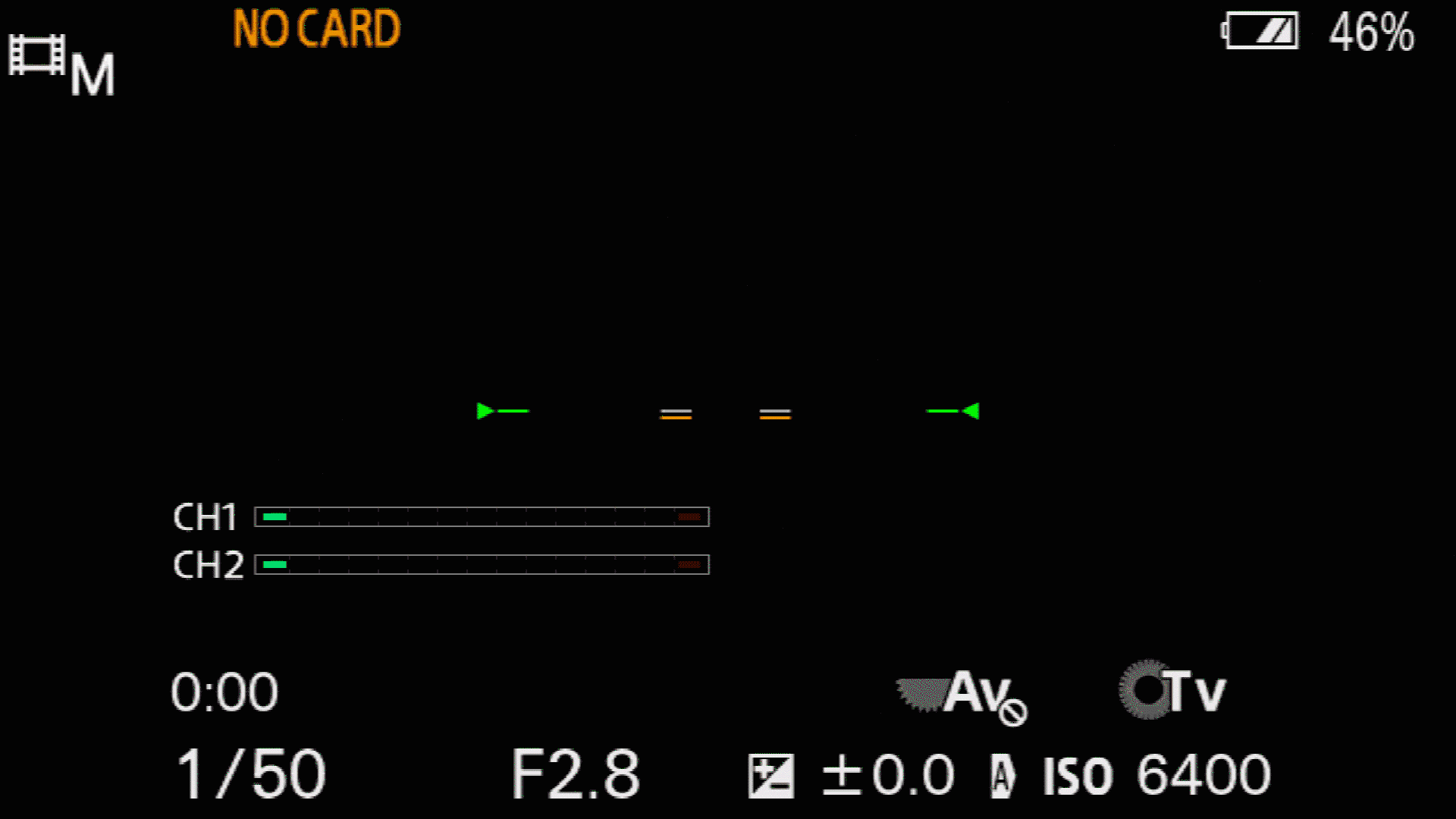
To do this:
- Press the Menu button
- In the First Camera Icon Tab, navigate to the page titled AF2
- The second option is Face/Eye AF Set.
- Select Face/Eye Priority in AF to On
A note on this: if you are a product reviewer, or you display items while presenting, you may want to turn this function off because the camera will prioritise the human face and eyes, not the product when you hold it up to the camera.
AF Drive Speed & AF Tracking Sensitivity
AF Drive Speed and AF Tracking Sensitivity allow you to control how quickly the camera will change focus, and how sensitive it is to changing focus. For example, if you present items to camera in your videos, you may want to turn Face/Eye AF Set. off, and turn AF Sensitivity to Responsive. This means the camera has increased sensitivity to objects moving in the frame and will respond by changing the focus.
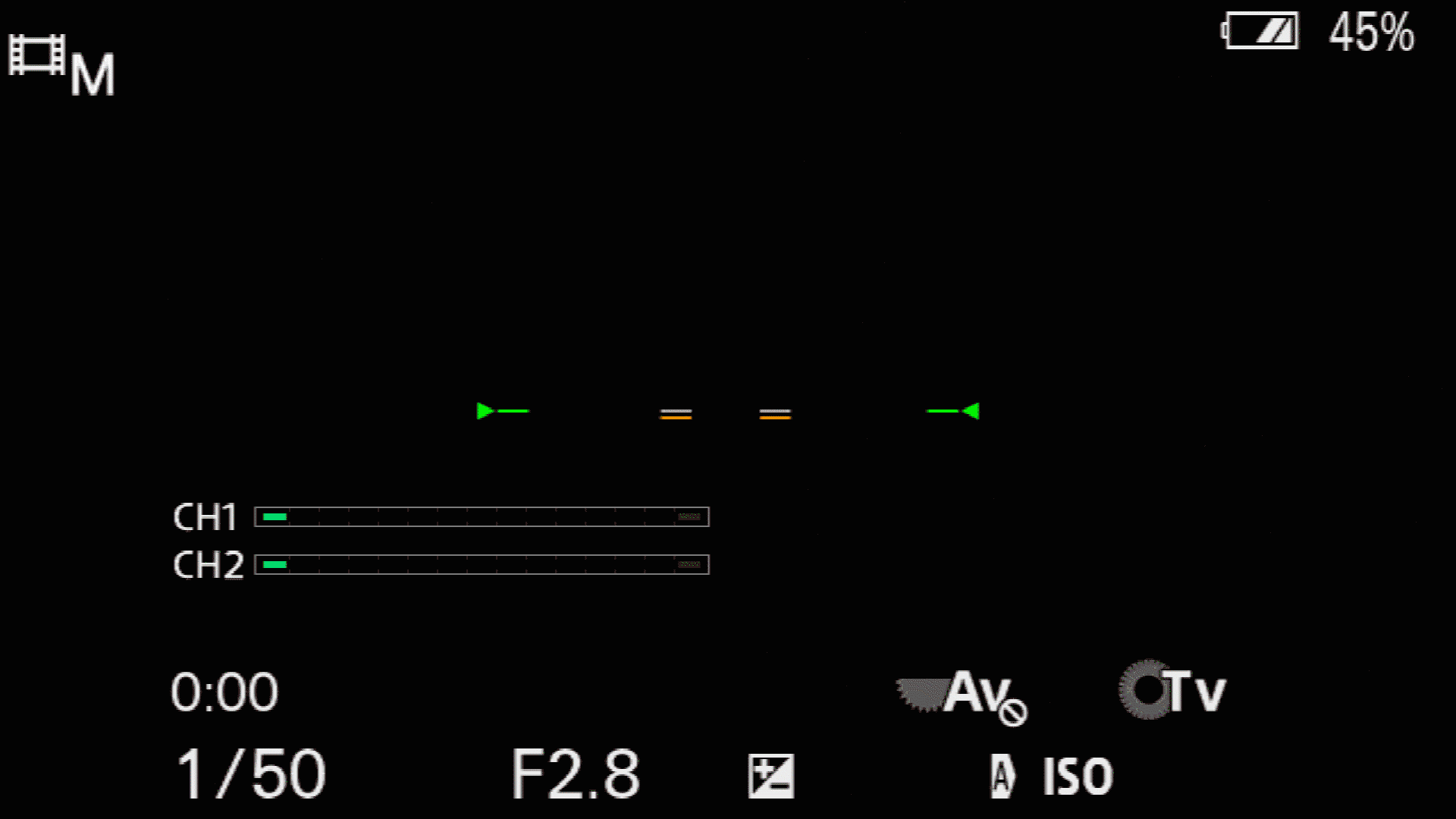
To adjust AF Drive Speed:
- Press the Menu button
- In the Second Camera Icon Tab, navigate to the page titled MOVIE2
- The first option is AF Drive Speed
- Select either Fast | Normal | Slow
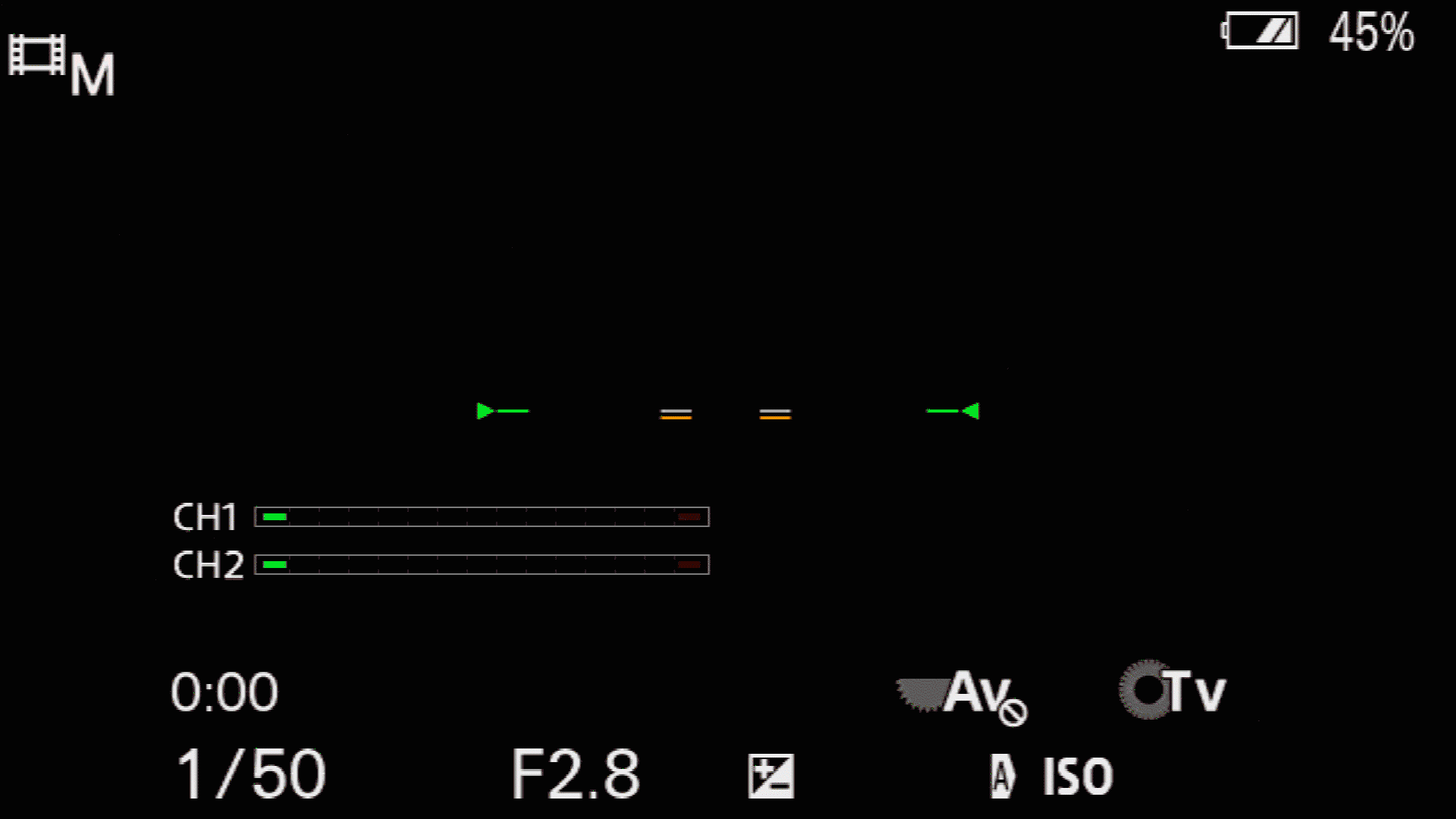
To adjust AF Tracking Sensitivity:
- Press the Menu button
- In the Second Camera Icon Tab, navigate to the page titled MOVIE2
- The first option is AF Tracking Sens.
- Select either Responsive | Standard
Each of these functions provide dynamic ways to adjust the autofocus in your Sony camera. Take the time to experiment with the above setting combinations and see which will work best for you, your presenting style, and the videos you plan on making.